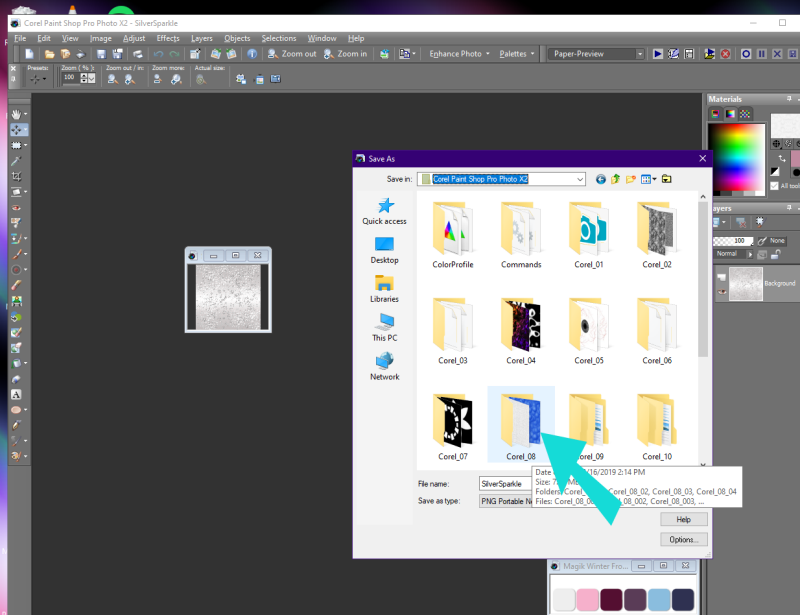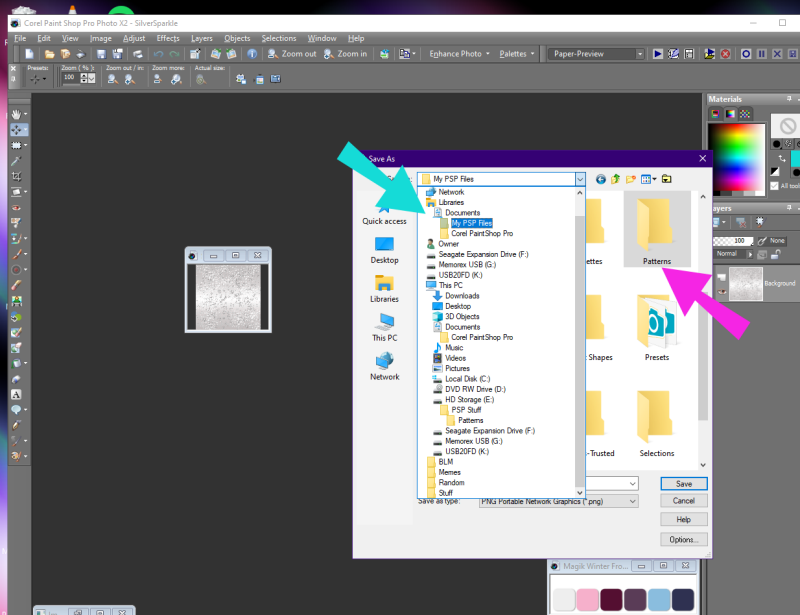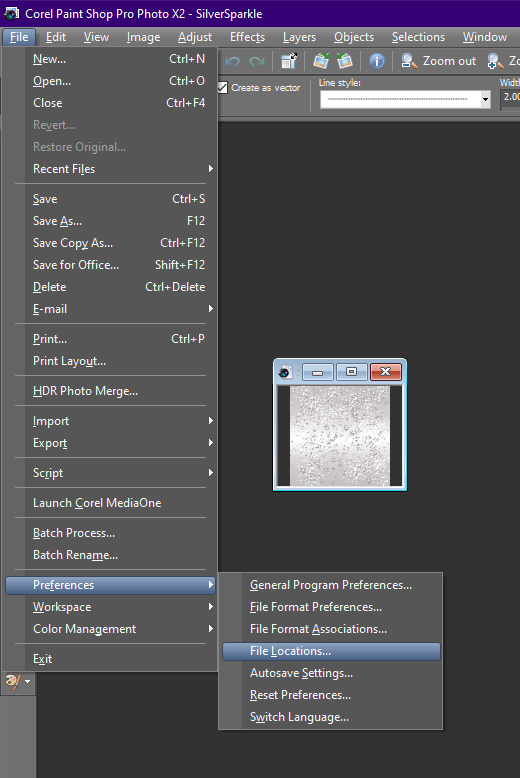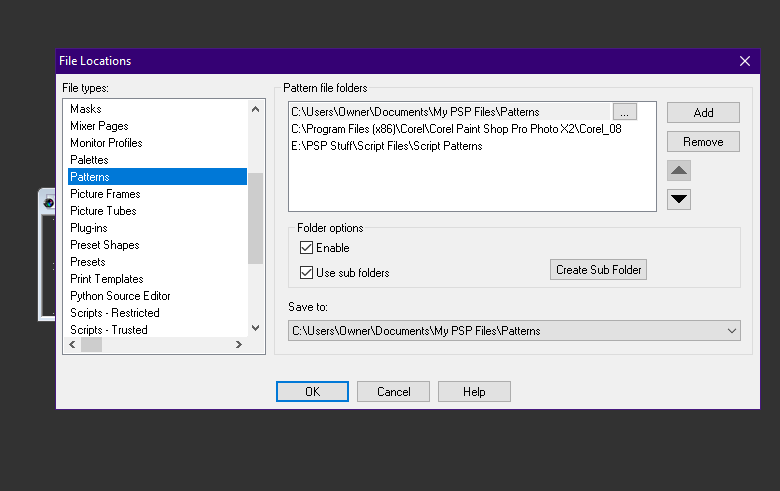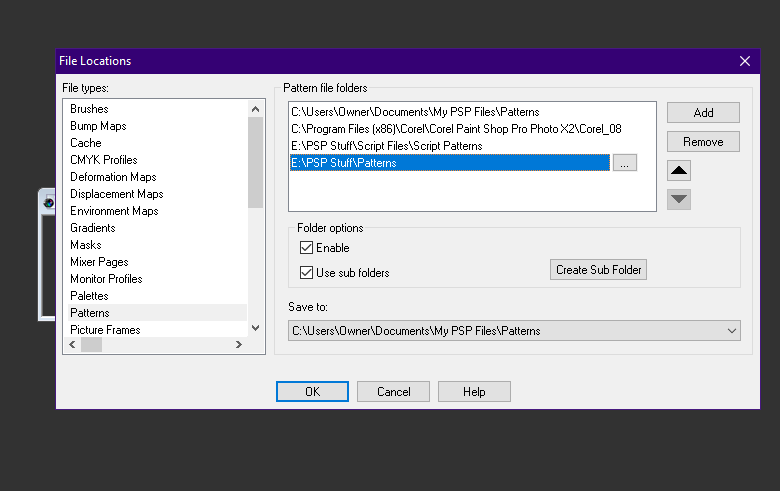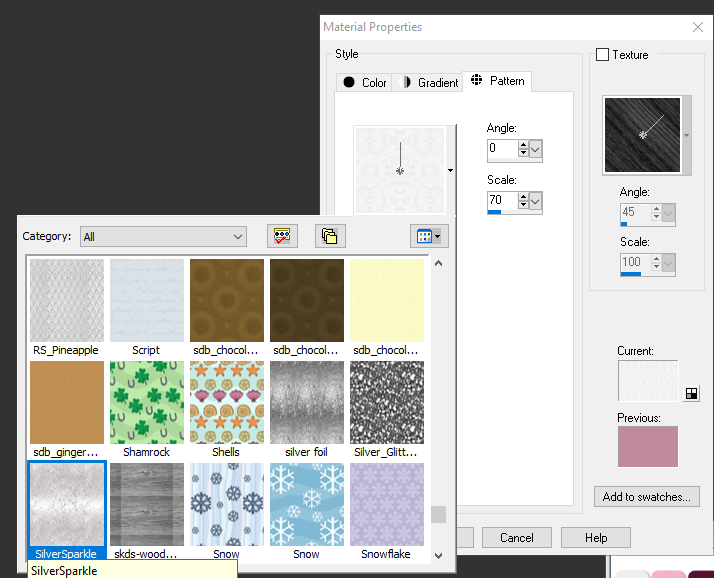I had thought about posting this in my tutorials,
but I'll just have it here for now.
Please do NOT repost this tutorial.
You may link to it, however. 
Also, do NOT steal my screen shots. I was asked if I knew how to save patterns in PSP.
I have made this little tutorial complete with screen shots on how to do this.
This should work in ALL versions of PSP, to my best knowledge...
at least anything to PSP X2. 
First, create an image in Corel PaintShop Pro or another application
(make sure you open it in PSP).
Or if you already have it created, skip to the next step.
Next, you need to save the image file in the Patterns folder
of the Corel PaintShop Pro program folder:
My Documents/Corel PaintShopPro/Patterns folder
or a separate folder you want to point to for your patterns.
If you're saving the pattern(s) to your Patterns folder
in your PSP Program, follow this path to save:
*Please note, if your operating system is Windows 8 or 10,
you'll use the above Program Files (x86) folder.
Once you are in the Corel Paint Shop Pro folder you need,
you can save your pattern in the folder as shown in this example.
Click for bigger
If you're saving the pattern(s) to your Patterns folder in your My PSP Files
in your Documents folder, follow this path to save:
Once you are in the Corel Paint Shop Pro Files folder you need,
you can save your pattern in the folder as shown in this example.
Click for bigger
This third method is what I use so my PSP program doesn't get 'bogged down'
trying to read so many files in the program file folders.
...And it allows me to use these patterns in all my PSP Programs easily.
If using this third method, if you have a separate partition on your computer
for storage or an external drive you use, make a PSP Folder.
I name mine 'PSP Stuff'. 
In this folder, make a sub-folder & name it 'Patterns'.
*Later, I will show you how to point to this folder in your PSP program(s). Click for bigger for my example saving to a PSP folder on a partition or external:
Once your pattern is saved, you'll want to have your program point to it.
Typically, your PSP program should be already set
to the first two folders I mentioned in this tutorial.
If not, we'll add them. 
You can safely close out your pattern now that it is saved. In PSP, click on File and open up File Locations like my example:
On the left side of the panel in the window that opens up,
scroll down to Patterns & select it.
Click for bigger:
You should see the top two folder file paths on the right side,
as I've explained earlier.
*Ignore that third file path- it's one of my own folders for making kits. 
If those top two folders do not show up, click on the Add button on the right.
Follow the same paths I showed above, for those patterns.
*It should also be noted that you can only add one (1)
folder at a time in file preferences.
Make sure you click the OK in the dialogue box when adding them. 
Now, if you want to add a folder that is on a partition or external,
click the Add button on the right.
Find your drive or partition & your PSP folder.
Next, click on your Patterns folder like my example.
Click for bigger:
Make sure you click the OK in the dialogue box.
Then click OK again:
Now that your pattern is saved & you have your file path(s) set
in your PSP Preferences, let's open up our pattern.
The pattern should appear in the Pattern drop-list on the Pattern tab
of the Material Properties dialog box, based on what you named it.
You now know how to save your patterns in PSP. 
I hope this tutorial helps you. 
Thank you for reading.
*This tutorial was originally posted Nov 3rd, 2020
in my http://himaddicts.spruz.com/ forum
















 Subject: Making & Saving Patterns In PSP
Subject: Making & Saving Patterns In PSP  Thu 11 Mar 2021 - 17:11
Thu 11 Mar 2021 - 17:11