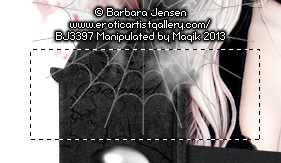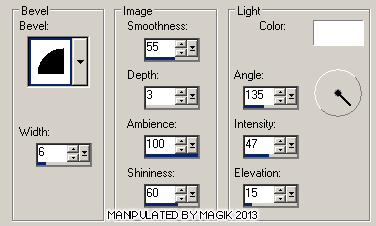Original Post Date- 1/19/13, 3:47 AM Central Standard Time*The kit I used for this tutorial is no longer available for purchase.
It is one of my own kits that I discontinued a couple years ago.
Right now I'm not sure if I'll make it FTU or just
offer it as a freebie here for forum members or what I'll do with it.
I will update this at some point if I make it available for PTU or FTU.
-Magik 5/23/2021
This tutorial is borne from my own manipulated lil' mind.
Any similarity to any other tutorial(s) is purely coincidental.
This tutorial was written for those who have a working
knowledge of PSP and was written using PSP X2,
tho' any version should work.
Supplies Needed: Scrapkit: I'm using my Gone With The Sin kit.
*This kit was discontinued.
I am hoping to revise/ re-issue it at some point.
- Magik 11/04/2019Tube: I'm using the artwork of Barbara Jensen.
You can find her beautiful artwork
here.
Do not use this artwork unless you have a license to do so
& have purchased the tube.
Mask: Mask 3 from Chichi Designs.
You can find it
here on their blog.
Filters: Xero- Radiance
Eye Candy 5 Impact: Gradient Glow
Supplies (optional): My Gradient Glow settings,
which you can snag,
here.
Font: Rat Infested Mailbox
Drop shadows: 4 4 60 4, black.
4 7 60 4, black for the pin.
Save your progress often.

Let's do this!

Open a new canvas 600 X 600 px.
Copy & paste paper 2.
Apply the mask & merge group.
Resize the mask 90%.
Next copy & paste frame 3.
With your magic wand, click inside the frame:
Modify- expand by 3, invert.
Copy & paste a paper of choice, resized 80%.
Hit delete & keep selected.
Move this paper below the frame.
Next, add your tube, resizing it 80%.
Use your eraser to remove some of the excess
that overlaps the frame.
Select none.
Then on your frame, use your lasso to make a selection
around the top of your tube's head, like shown:
Hit delete & select none.
Next, on your tube, apply
Xero- Radiance at these settings:
Add a drop shadow to your tube.
Now, add the pressed flowers.
Resize 75%.
Rotate 14 right.
Sharpen.
Place these at the top right of the frame.
Move to just above your mask in layers palette.
Add the following drop shadow:
1 1 60 4, black.
Next, add the glitter spatter.
Resize 80%. Sharpen.
Position in the top left corner.
Move this to above the mask in layers palette.
No drop shadow.
Now we'll add some elements around our frame.
For each one I added, I sharpened & added a
drop shadow to, unless specified otherwise.
goth veil- 70%
Move this to the left corner of the frame.
If needed, use you lasso tool like before
to remove the excess that overlaps onto the tube.
No drop shadow.
pin- 40%
Rotate 8 right.
Place over the veil in the corner.
Use your eraser to remove a bit of he pin,
like my example. Drop shadow used:
4 7 60 4, black.
Death card- 50%.
Rotate 14 right.
bottle- 47%.
blood- 45%.
Move below the bottle in layers palette.
No drop shadow.
headstone- 50%
skull- 22%
Mirror.
Place in front of the headstone.
skulls- 35%.
Place with the skull.
spiderweb- 60%.
Use your selection tool to make a selection around part of the web:
Hit delete & select none.
Rotate the web 10 left.
Place over the skulls.
Sharpen.
No drop shadow.
spider- 15%.
Place on top of the skull.
No drop shadow.
Add the spider again, resizing 25%.
Mirror & place to the right.
Add a drop shadow to this one.
syringe- 37%.
Rotate 25 left.
Place in front of the bottle & by the blood.
rose 2- 37%.
Rotate 75 left.
rose petal- 14%.
Mirror.
Rotate 30 left.
capsule- 27%.
Duplicate.
Rotate the second one 45 left.
Add any other elements if you prefer.
Now add your proper copyrights & watermarks.
Now add your name.
Add your gradient glow with my preset,
changing the white to a colour of choice:
Now, add a bevel at these settings:
Now, add your drop shadow.
Finally, merge visible & save as a PNG & enjoy.
I hope you enjoy trying this tutorial.
I'd love to see you results.

















 Subject: PTU- Gone With The Sin
Subject: PTU- Gone With The Sin  Sun 23 May 2021 - 2:21
Sun 23 May 2021 - 2:21