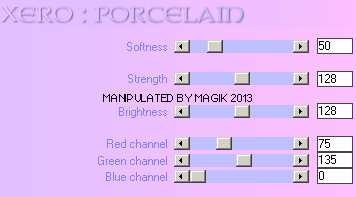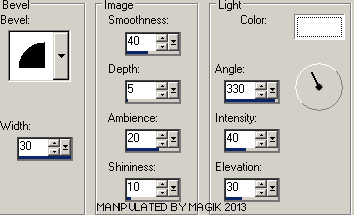Original Post Date- 3/7/13, 6:35 PM Central Standard Time
This tutorial is borne from my own manipulated lil' mind.
Any similarity to any other tutorial(s) is purely coincidental.
This tutorial was written for those who have a working
knowledge of PSP and was written using PSP X2,
tho' any version should work.
Supplies Needed: Scrapkit: I'm using a FTU kit from Tasha named
Just Beachy. You can find this kit,
here.
*
Give Tasha some love for the kit.  Tube:
Tube: I'm using the artwork of Ismael Rac.
I had bought this tube at Ismael Rac's shop.
Do NOT use this artwork unless you have a license to do so
& have purchased the tube.
Template: cm_template_circles2_june_biene from Biene
on the Creative Misfits blog,
here.
Filters: Xero- Porcelain
Eye Candy 4000- Gradient Glow
Font: Carpenter Script
Drop shadow: 5 5 50 5, black.
Save your progress often.

Let's do this!

Open up the template.
Duplicate it & close original.
Delete the credit layer at the top.
Resize the template so it's 600 px wide.
Working from the bottom layer of the template, up:
rectangle- Select all- float. Defloat- Invert.
Delete this layer & paste paper2, resized 70%.
Hit delete & select none.
Crop to canvas & add a drop shadow.
yellow bubbles- use your manual color correction tool
to change to #cde65a or color of choice.
Drop shadow.
green bubbles- use your manual color correction tool
to change to #a081f6 or color of choice.
Drop shadow.
left square- Select all- float. Defloat- Invert.
Delete this layer & paper3, resized 60%.
Hit delete & select none.
right square- Select all- float. Defloat- Invert.
Delete this layer & paper3, resized 60%.
Hit delete & select none.
left frame & right frame- leave as is.
Raster 2- delete.
white circle- use your manual color correction tool
to change to #dbf57d or color of choice.
Drop shadow.
gradient circle- Select all- float. Defloat- Invert.
Delete this layer & paper4, resized 60%.
Hit delete. Keep selected.
Add your tube or closeup.
Resize as needed. Hit delete.
Select none.
Crop to canvas.
On your tube, apply Xero- Porcelain:
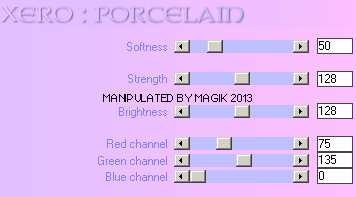
Add your drop shadow- with shadow on a new layer ticked.
Then erase the excess shadow on the bottom edge of your tube.
button 1- use your manual color correction tool
to change to #b983ea or color of choice.
Repeat these for the rest of the buttons.
'Summer' letters- use your manual color correction tool
to change to change each to white.
Then add a bevel to each:
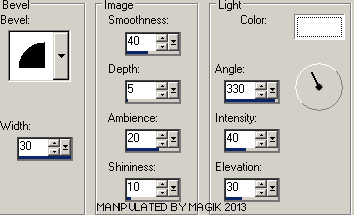
Next we'll add some elements.
For each one I added, I sharpened & added
a drop shadow to, unless specified otherwise.
sand- 45%.
Place on the lower left.
palm tree- 60%. Mirror.
Place on the left with the sand.
flowers- 50%. Mirror.
Place on the right.
flip flops- 35%.
glasses- 35%. Rotate 15 left.
Position near the flips flops & tree.
dots- 65%.
Place in the top left.
Move to just above the white background in layers palette.
Duplicate. Mirror & flip.
bird- 37%. Mirror.
Place on the right.
bow1- 50%.
Rotate 18 right.
Place in top right corner.
Add any other elements, if you prefer at this time.
Now, crop/ resize your tag to your own preferences.
Then, add your proper copyrights & watermarks.
Add a new layer.
Then, draw a circle with your shape tool:
Next, add your name on the path:

Delete your circle vector layer & select none.
Then add a gradient glow:
No drop shadow.
Finally, delete the white background,
merge visible, save as a PNG & enjoy.

I hope you have fun trying this tutorial.
I'd love to see your results.

*hugz*
*Originally re-posted Nov 5th 2019 at http://himaddicts.spruz.com/
**Edited & updated by Magik on 24 May, 2021















 Subject: FTU- Sizzling Hot
Subject: FTU- Sizzling Hot  Mon 24 May 2021 - 9:59
Mon 24 May 2021 - 9:59