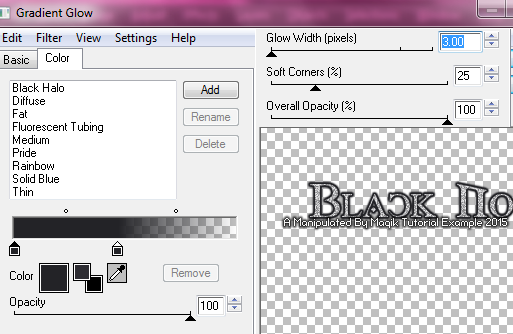Original Post Date- 7/22/15, 5:16 PM Central Standard Time
This tutorial is borne from my own manipulated lil' mind.
Any similarity to any other tutorial(s) is purely coincidental.
This tutorial was written for those who have a working
knowledge of PSP and was written using PSP X2,
tho' any version should work.
Supplies Needed: Scrapkit: I'm using my 'Black No. 1' kit
which you can find exclusively in my little shop.
Tube: I'm using the artwork of Freya Langford-Sidebottom.
I had bought this tube when she was still at AIL.
*Her tubes are currently not available anywhere.Do NOT use any artwork unless you have a license to do so
& have purchased or obtained the tube legally.
Template: My template 0040 which you can grab
from my blog,
here.
Mask: RR_MaskSet67_Mask2 from Rachel.
You can snag the mask set
here.
*Leave a thank you for the download.  Filters:
Filters: Penta- Jeans
Tramages- Tow The Line
Jeux de lignes- Entrelacement
Eye Candy 4000- Gradient Glow
Font: Anglican Text
Drop shadows: 2 2 60 10, black for most of the tag
30 20 60 10, black for the butterfly & devil bird
Save your progress often.

Let's do this!

Open up the template.
Duplicate it & close original.
Delete the credit layer at the top.
Working from the bottom layer of the template, up:
Copy & paste a paper of choice
above the white background layer.
I used paper 8 for mine.
Apply the mask & merge group.
large outter circle- Select all- float. Defloat.
Delete this layer & add a new layer.
Flood fill with a gradient of choice.
Select none.
Add a drop shadow.
L. rectangle- Select all- float. Defloat- Invert.
Delete this layer & paste paper 7, resized 80%.
Hit delete & select none.
Crop to canvas.
Drop shadow.
R. rectangle- Select all- float. Defloat- Invert.
Delete this layer & paste paper 7, resized 80%.
Hit delete & select none.
Crop to canvas.
Drop shadow
L. Black outline- drop shadow.
R. Black outline- drop shadow.
L. rotated rec- Select all- float. Defloat- Invert.
Delete this layer & paste paper of choice, resized 80%.
Hit delete & select none.
R. rotated rec- Select all- float. Defloat- Invert.
Delete this layer & paste the same paper of choice
you used for the other side, resized 80%.
Hit delete.
Select none.
white border circle- Add some noise:
Random/ 50% / Monochrome
Drop shadow.
main circle- Select all- float. Defloat- Invert.
Delete this layer & paste paper 5
or another dark paper of choice.
Hit delete.
Select none.
Add a drop shadow to the following layers:
pixel words
dotted circle
sm L. rec border
sm R. rec border
Sm. L square- Select all- float. Defloat- Invert.
Delete this layer & paste paper of choice, resized 80%.
Hit delete.
Select none.
Sm. R square- Select all- float. Defloat- Invert.
Delete this layer & paste paper of choice, resized 80%.
Hit delete.
Select none.
bottom rec border- use your manual
color correction to change (if desired).
Use the following as your Source: #9b98ad
Then add a drop shadow.
bottom rectangle- Select all- float. Defloat.
Delete this layer & add a new layer.
Flood fill with a dark gradient.
My settings were:
Angle- 45
Repeats- 4
Colors- #2d2c32 & #000000
Select none.
Apply Penta- Jeans at these settings:
words- Add a gradient glow,
using a dark colour of choice:
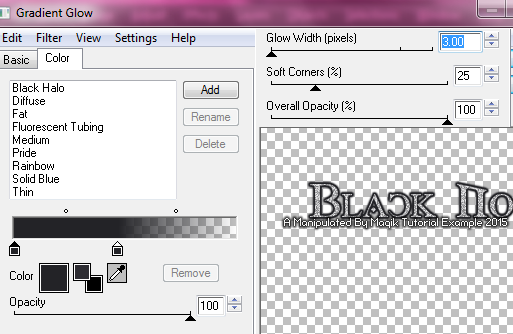
Then add a drop shadow.
L outter star- drop shadow.
L smaller star- Select all- float. Defloat- Invert.
Delete this layer & paste paper 17.
Hit delete.
Select none.
Crop to canvas.
Drop shadow.
L. dotted star- use your manual
color correction to change (if desired).
Use the following as your Source: #595571
R outter star- drop shadow.
R smaller star- Select all- float. Defloat- Invert.
Delete this layer & paste paper 17.
Hit delete.
Select none.
Crop to canvas.
Drop shadow.
music note 1- Apply Tramages- Tow The Line
at default settings.
Move to the upper right of tag.
Drop shadow.
music note 2- Apply Tramages again at the same settings.
Move over to the lower left.
Drop shadow.
Finally, add your main tube.
Resize as needed.
Position in the middle of the tag.
Duplicate.
On the top one, add a Gaussian Blur of 3.
Then change the blend mode to Screen at 70%.
Next apply Jeux de lignes- Entrelacement at the
default settings to your top tube.
If you are going to resize your tag, do this AFTER you resize your tag.Otherwise the effect will not look 'right'.

Add a drop shadow to the bottom tube.
Next we'll add some elements.
For each one, I added a drop shadow,
unless specified otherwise.
moon- 70%.
Place in the upper left.
In layers palette, right click-
Arrange- Send to bottom.
Then move to just above your mask
in layers palette.
NO drop shadow.
leaves- Mirror. resize 65%.
Place on the right.
glitter grunge- 85%.
Place on the bottom,
just below the rectangle.
deco swirl- 80%
Place on the left of the tag.
book- 35%.
Place off to the left.
guitar- Resize 80%.
Rotate 12 left.
Sharpen.
Place on the lower left.
candle 1- 45%.
Place off to the left, with the book.
chained rose- 70%.
Rotate 27 right.
Sharpen.
Place off to the right.
skulls- 47%.
Place off to the right,
hiding the lower stem of the rose.
clawed heart- 40%.
Place on the upper left like my example.
single rose- 40%.
Place on the lower right.
cross- 55%.
Rotate 10 right.
Position on the lower far right.
microphone- 60%.
Place on the lower left with the guitar.
skull cross- 50%.
Rotate 12 left.
Sharpen.
Place with the other cross on the right
like my example.
spider 2- 20%.
Place on one of the skulls.
spider 1- Duplicate.
Resize the top one 20%.
Place on the left below the clawed heart.
Mirror the other one & resize 17%.
Place on the lower right by the rose.
crow- 20%.
Position him on the other skull,
on the right.
bat- 35%.
Place in the upper left with the moon.
butterfly- 20%.
Rotate 17 left.
Sharpen.
Place on the left of your tube.
Add the following drop shadow:
30 20 60 10, black
devil bird- 30%.
Place in the upper right of tag.
Add the same drop shadow as the butterfly.
sparkle light effect- Place off to the far right.
No drop shadow.
Add any other elements, if you prefer at this time.
Now, crop/ resize your tag to your own preferences.
*If you resized your tag, don't forget to go back to your top tube layer to add the entrelacement effect. 
Then, add your proper copyrights & watermarks.
Next add your name.
Then add a gradient glow:
Add your drop shadow:
2 2 60 10, black.
Finally, delete the white background & merge visible.
Save as a PNG & enjoy.

I hope you enjoyed trying this tutorial.
I'd love to see your results.
You can send them to me at:
MagikD[@]live.com
(remove the brackets in my email.)
*hugz*
*Originally re-posted Nov 7th 2019 at http://himaddicts.spruz.com/
**Edited & updated by Magik on 29 May, 2021















 Subject: PTU Tut- Black No. 1
Subject: PTU Tut- Black No. 1  Sat 29 May 2021 - 8:52
Sat 29 May 2021 - 8:52