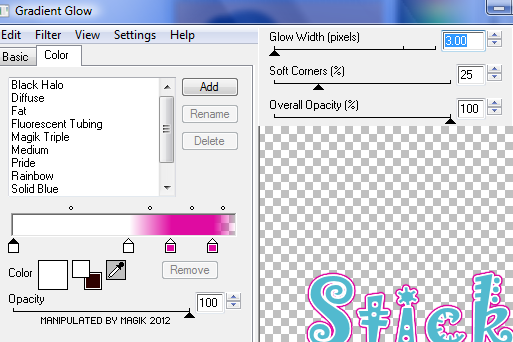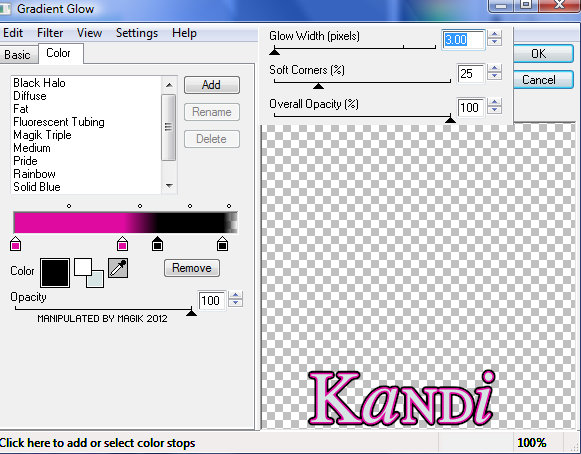Original Post Date- 8/5/12, 10:08 PM Central Standard Time*The template I used for this tutorial is no longer available,
however, if you had download it from Kandi in the past,
you still will be able to try this.  -Magik 5/21/2021
-Magik 5/21/2021
This tutorial is borne from my own manipulated lil' mind.
Any similarity to any other tutorial(s) is purely coincidental.
This tutorial was written for those who have a working
knowledge of PSP and was written using PSP XI,
tho' any version
should work.
Supplies Needed: Scrapkit: I'm using my kit- Sweet Tooth.
This kit was PTU, but has since been made a freebie.
This kit is now available
here on my blog.
Tube: I'm using the beautiful artwork of Verymany.
You can find this tube at
Pics For Design.
Do NOT use this artwork unless you have a license to do so
& have purchased the tube.
Template: Template 69 from Kandi at Kandi Kissez Tagz .
*Kandi's blog is no longer online, so her template is not available.
Filters: Xero- Porcelain
Xero- Radiance
Eye Candy 4000- Gradient Glow
Font: Will&Grace
Drop shadow: 2 2 55 4, black.
Save your progress often.
Let's do this!
Open up the template.
Duplicate it & close original.
Delete the credit layer at the top.
Working from the bottom layer of the template, up:
dotted squares-
use your manual color correction tool
to change to one from the colour palette or your tube.
blue circle 3 -
Select all- float. Defloat- Invert.
Delete this layer & paste paper 11.
Hit delete & select none.
Duplicate & mirror.
Delete blue circle 2.
Add a drop shadow to both circles.
Merge black tab 1 down onto black tab 2-
Select all- float. Defloat- Invert.
Delete this layer & paste paper 2, resized 65%.
Hit delete & select none.
Crop to canvas & add a drop shadow.
pink circle 2-
Select all- float. Defloat- Invert.
Delete this layer & paste paper 6.
Hit delete. Select none.
Crop to canvas.
Add a drop shadow.
pink circle 1-
Select all- float. Defloat- Invert.
Delete this layer & paste paper 14, resized 70%.
Hit delete & select none.
blue circle 1-
Select all- float. Defloat- Invert.
Delete this layer & paste paper 4, resized 60%.
Hit delete & select none.
Copy & paste paper 20.
Resize 50%. Rotate 14 left.
Then on frame back 3-
Select all- float. Defloat- Invert.
Delete this layer & on your rotated paper hit delete.
Keep selected & add your closeup.
Resize 50%.
Hit delete & select none.
Copy & paste paper 17.
Resize 50%. Rotate 14 right.
Then on frame back 2-
Select all- float. Defloat- Invert.
Delete this layer & on your rotated paper hit delete.
Keep selected & add your closeup.
Resize 80%.
Hit delete & select none.
Crop to canvas.
On both these closeup layers,
apply Xero-Porcelain
at these settings:
Add a drop shadow to the frames.
frame back 1-
Select all- float. Defloat- Invert.
Delete this layer & paste paper 1, resized 60%.
Hit delete & select none.
Add a drop shadow to the frame.
Next add your main tube.
Resize 55%.
Add Xero- Radiance at these settings:
Then add your drop shadow.
For the word art- duplicate it.
Erase the words 'sweet' from one layer
& 'sticky' from the other layer.
On the 'sweet' layer, add a gradient glow of choice.
Then add your drop shadow.
On the 'sticky' layer, use your manual colour correction tool
to change the colour, if you prefer.
Next, add a bevel:
Then add a gradient glow:
Add your drop shadow.
Next we'll add some elements.
For each one I added, I sharpened & added
a drop shadow to, unless specified otherwise.
cupcake 2- 30%
flower 3- 65%.
Duplicate & mirror.
ribbon- 45%.
Rotate 14 left.
drink- 40%
sundae- 35%
spoon- 30%.
Rotate 70 left.
soda- 35%
ice pop- 40%.
Rotate 12 left.
star- 23%.
Rotate 10 right.
lipstick- 30%
pump- 30%
Duplicate.
bow 5- 30%
candy 3- 27%.
Duplicate
candy stick- 65%.
Rotate 14 right.
lips 1- 23%.
Rotate 8 right.
wire- 90%.
Duplicate & change the top one to multiply.
Add any other elements, if you prefer at this time.
Now, crop/ resize your tag to your own preferences.
Then, add your proper copyrights & watermarks.
Now add your name.
Then add a gradient glow:
Add your drop shadow.
Delete the white background layer at the bottom.
Merge visible, save as a PNG & enjoy.
I hope you have fun using the kit & trying this tutorial.
I enjoy seeing your results.
*hugz*
















 Subject: PTU (NOW FTU)- Sticky Sweet
Subject: PTU (NOW FTU)- Sticky Sweet  Fri 21 May 2021 - 10:33
Fri 21 May 2021 - 10:33 -Magik 5/21/2021
-Magik 5/21/2021