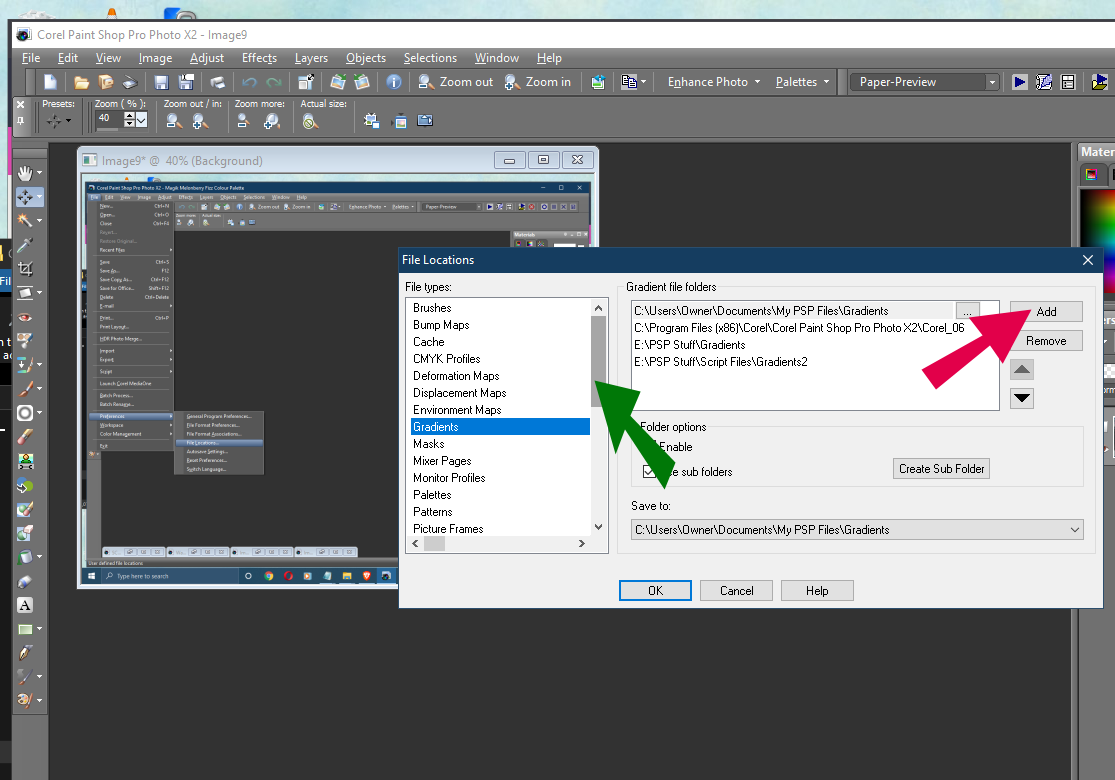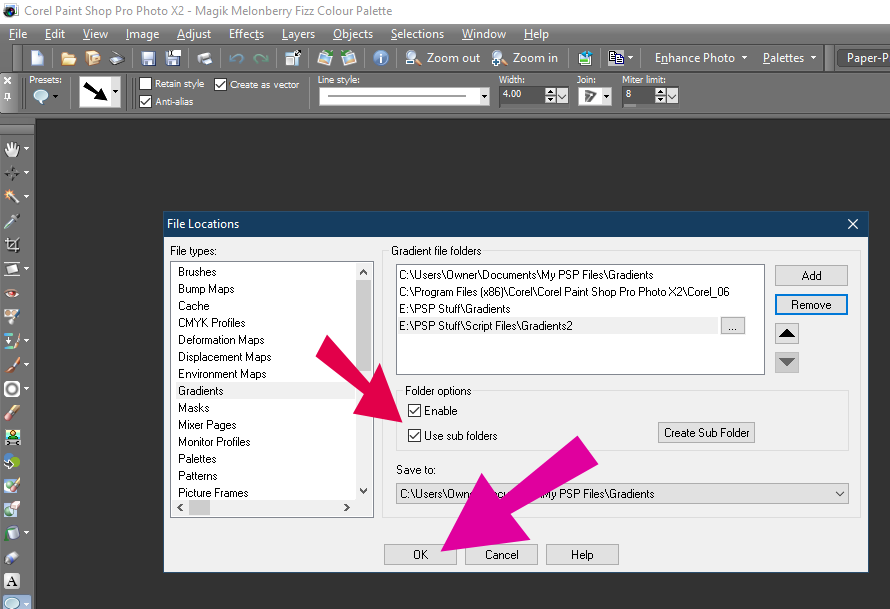Please do NOT repost this tutorial.
You may link to it, however.

Also, do NOT steal my screen shots.
If you're like me & don't want your 'My PSP Files'
folder bogged down with a lot of gradients-
either ones you've made or ones you imported/ downloaded,
you can move them into another folder on your computer
or external & have your PSP program point to that folder instead.
I have made this little tutorial complete with screen shots on how to do this.
This should work in ALL versions of PSP, to my best knowledge...
at least anything to PSP X2, which is what I had used
to create my screenshots for you.

This tutorial can be used for any other materials
you wish to move into a different folder
& have your PSP program point to those folders. 
First, make a PSP Folder in another location on your computer
or an external drive you use.
I name mine 'PSP Stuff'.

In this folder, make a sub-folder & name it 'Gradients'.
Move all of your gradients from the 'My PSP Files- Gradients' to that folder.
Next, open up your PSP program.
In PSP, click on File and open up File Locations like my example
(follow the arrows):
Looking at my example below, in the File Locations screen,
on the left side panel, scroll down to you find Gradients
& click on it to select it (green arrow).
You should see the top two folder file paths on the right side.
Those are default folders your program should be pointing to.
*Ignore that third & fourth file path- it's my own folders I have created
for tagging or making kits. 
Now, if you want to add your new Gradients folder that
you created elsewhere on your computer, on a partition or external,
click the Add button on the right (red arrow).
Find your drive or partition & then your PSP folder.
Next, click on your Gradients folder like my example (purple arrow).
Once you have your folder selected, click OK (aqua arrow) in the dialogue box:
*It should also be noted that you can only add one (1)
folder at a time in file preferences.
Make sure you click the OK in the dialogue box when adding them. 
If you wish to add another folder, click the Add button again
& select the folder you wish to add.
Again, click the OK button.
When finished adding you folder(s),
make sure you have the Enable & Use sub folders
options ticked like my example below (red arrow).
Then, click OK again (fuschia arrow):
You should now have your PSP program pointing to
your newly created Gradients folder(s).
Keep in mind, if importing gradients, they
will go into that default 'My PSP Files- Gradients' folder.
After importing them, you should be able to move them
to your new folder.

I hope you have found this tutorial useful.
Thank you for reading.
















 Subject: File Preferences- Gradients
Subject: File Preferences- Gradients  Thu 1 Jul 2021 - 3:23
Thu 1 Jul 2021 - 3:23