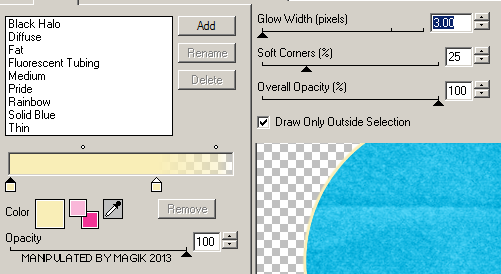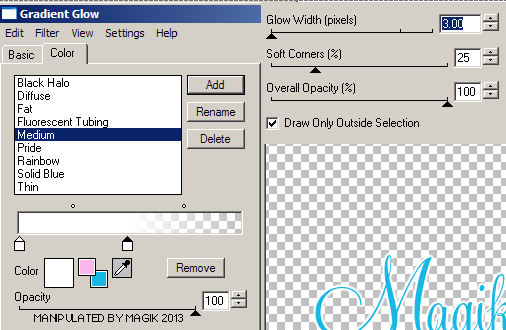Original Post Date- 3/6/13, 6:40 PM Central Standard Time*The template I used for this tutorial is no longer available,
however, if you had download it from Tamie in the past,
you still will be able to try this.  -Magik 5/24/2021
-Magik 5/24/2021
This tutorial is borne from my own manipulated lil' mind.
Any similarity to any other tutorial(s) is purely coincidental.
This tutorial was written for those who have a working
knowledge of PSP and was written using PSP X2,
tho' any version should work.
Supplies Needed: Scrapkit: I'm using my PTU kit named Bunny Express.
*This kit was updated for FTU. Here.Tube: I'm using the beautiful artwork of Tony Tzanoukakis.
You can find more of this artwork at his store
here.
Do NOT use this artwork unless you have a license to do so
& have purchased the tube.
Template: temp189 from Tamie at Addictive Pleasures.
*The template is no longer hosted on her 4-shared account.Filters: Xero- Radiance
Xero- Porcelain
Eye Candy 4000- Gradient Glow
Font: Feel Script
Drop shadow: 3 6 35 5, black.
Save your progress often.

Let's do this!

Open up the template.
Duplicate it & close original.
Resize the template so its 600 X 600 px.
Delete the credit layer at the top.
Working from the bottom layer of the template, up:
Raster 6- Select all- float. Defloat- Invert.
Delete this layer & paste paper 12, resized 70%.
Hit delete & select none.
Add a drop shadow.
Raster 4- Select all- float. Defloat- Invert.
Delete this layer & paper 16, resized 70%.
Hit delete & select none.
Drop shadow.
Raster 7- select all- float. Defloat- Invert.
Delete this layer & paper 7, resized 70%.
Hit delete & select none.
Crop to canvas.
Drop shadow.
Raster 10- Select all- float. Defloat- Invert.
Delete this layer & paste paper 3, resized 80%.
Hit delete & select none.
Raster 11- Select all- float. Defloat- Invert.
Delete this layer & paper 1.
Hit delete. Select none.
Crop to canvas.
Drop shadow.
Raster 5- Select all- float. Defloat- Invert.
Delete this layer & paper 14, resized 70%.
Hit delete. Select none.
Raster 2- Select all- float. Defloat- Invert.
Delete this layer & paper 11, resized 70%.
Hit delete. Select none.
Crop to canvas.
Drop shadow.
Raster 3- Select all- float. Defloat- Invert.
Delete this layer & paper 13, resized 70%.
Hit delete. Select none.
Raster 8- Move over slightly to the left.
Then, select all- float. Defloat- Invert.
Delete this layer & paper 5, resized 70%.
Hit delete.
Keep selected & paste your tube
or closeup, resizing around 80%.
Hit delete & select none.
Crop to canvas.
Apply Xero- Radiance to your closeup:

On the blue circle layer, add a fat gradient glow in yellow:
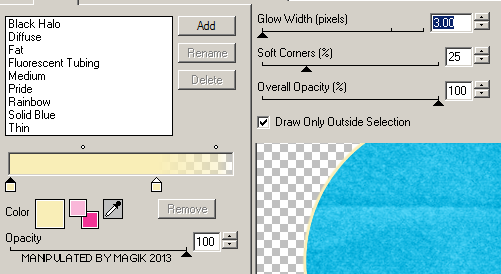
Repeat the gradient glow.
Then with your magic wand,
click the glowed yellow & add noise-
Uniform/ Monochrome/ 40%.
Select none.
Delete these layers- Raster 9,
Copy of Raster 14,
Copy of Raster 9 & Raster 14
Move the word art layers down to the bottom of tag.
Modify to your own preferences & add a drop shadow to
the Raster 13 layer.
Now, add your main tube, resize as needed.
Move her below the word art in layers palette.
Apply Xero-Radiance at the same settings as the closeup.
Then apply Xero- Porcelain at these settings:
Finally, add a drop shadow.
Next we'll add some elements.
For each one I added, I sharpened & added
a drop shadow to, unless specified otherwise.
bow 2- 55%.
Rotate 10 left.
Easter basket- 40%.
Place on the right.
flower 3- 60%.
Place on the left.
Duplicate & resize this one another 80%.
Rotate 15 right & place with the other flower.
bunny lolli- 70%.
Place on the left, in front of the flowers.
bunny pop- 65%.
Rotate 10 right.
Place with the bunny lolli.
beads- 85%.
Place on the right.
flower 6- 35%.
Place on the right, above the beads.
bunny- 45%. Mirror.
Place on the lower left
in front of the flowers & lollis.
jellybeans- 25%.
Duplicate both.
Use your deform (pick) tool to rotate them around.
Place in front of the word art.
butterfly- 27%.
Rotate 30 right.
Drop shadow with the following settings:
12 4 55 8, black.
Add the butterfly again.
Resize this one 20%.
Rotate 23 left.
Use these settings for the drop shadow: 10 8 55 8, black.
sparkles- move down slightly from the middle of the tag.
Erase any unwanted excess.
Add any other elements, if you prefer at this time.
Now, crop/ resize your tag to your own preferences.
Then, add your proper copyrights & watermarks.
Next add your name.
Then add a gradient glow:
And a drop shadow.
Finally, delete the white background,
merge visible, save as a PNG & enjoy.
I hope you had fun trying this tutorial.
I'd love to see your results.

*hugz*
*Originally re-posted Nov 5th 2019 at http://himaddicts.spruz.com/
**Edited & updated by Magik on 24 May, 2021















 Subject: PTU (Now FTU)- Happy Easter
Subject: PTU (Now FTU)- Happy Easter  Mon 24 May 2021 - 1:19
Mon 24 May 2021 - 1:19 -Magik 5/24/2021
-Magik 5/24/2021