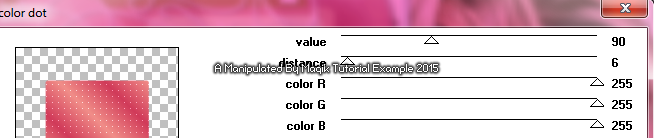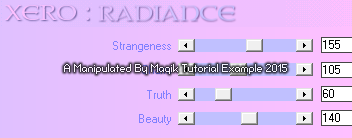Original Post Date- 2/6/15, 6:39 AM Central Standard Time
*The kit I used for this tutorial
is no longer available for purchase.
-Magik 5/28/2021
This tutorial is borne from my own manipulated lil' mind.
Any similarity to any other tutorial(s) is purely coincidental.
This tutorial was written for those who have a working
knowledge of PSP and was written using PSP X2,
tho' any version should work.
 Supplies Needed: Scrapkit:
Supplies Needed: Scrapkit: I'm using a gorgeous kit from Tasha's Playground
named Love Birds.
*This kit is no longer available for purchase.Tube: I'm using the beautiful artwork of Keith Garvey.
I had bought this from Garv-Girls PSP Tubes.
Do
NOT use any artwork unless you have a license to do so
& have purchased or obtained the tube legally.
Template: Valentine_Template_2_Dedicated from Dee.
You can find the template
here.
* Leave her some lovin' for the template.
 Mask:
Mask: Mask of choice
Filters: Penta- Color Dot
Penta- Jeans
Jeux de lignes- Entrelacement
Tramages- Tow The Line
Xero- Radiance
Eye Candy 4000- Gradient Glow
Font: Lavanderia Regular
Drop shadow: 2 2 50 10, black.
Save your progress often.

Let's do this!

Open up the template.
Duplicate it & close original.
Resize it so that it's 650 px wide,
with all layers ticked.
Next, delete the following layers:
Credit layer at the top & the font info layer below it.
Now, working from the bottom layer of the template, up:
Copy paper6 & paste it above the white bg layer.
Apply your mask of choice & merge group.
Resize if needed.
top dark pink square- Select all- float. Defloat- Invert.
Delete this layer & paste paper4, resized 80%.
Hit delete & select none.
Crop to canvas.
Drop shadow.
bottom dark pink square- Select all- float. Defloat- Invert.
Delete this layer & paste paper4 again, resized 80%.
Hit delete & select none.
Crop to canvas.
Drop shadow.
right tan circle- Select all- float. Defloat- Invert.
Delete this layer & paste paper11.
Hit delete & select none.
Crop to canvas.
Drop shadow.
left tan circle- select all- float. Defloat- Invert.
Delete this layer & paste paper11 again.
Hit delete & select none.
Crop to canvas.
Drop shadow.
right creme strip- Select all- float. Defloat- Invert.
Keep this layer for now.
Paste paper9.
Hit delete & select none.
Go back to the creme strip layer.
Select all- float. Defloat.
Modify- Expand by 2.
Flood fill with #9c2742.
Select none.
Add a drop shadow.
left creme strip- Select all- float. Defloat- Invert.
Keep this layer for now.
Paste paper9 again.
Hit delete & select none.
Go back to the creme strip layer.
Select all- float. Defloat.
Modify- Expand by 2.
Flood fill with #9c2742.
Select none.
Add a drop shadow.
brown rectangle- Select all- float. Defloat.
Delete this layer & add a new layer.
Flood fill with background/ foreground gradient:
Angle- 45 & Repeats- 3
Two colours of choice, from your tube.
Select none.
Apply Penta Color Dot:
Drop shadow.
top pink circle- Select all- float. Defloat.
Keep this layer for now.
Add a new layer.
Flood fill with background/ foreground gradient:
Angle- 45 & Repeats- 3
Colours- #fb89a2 & #9f3750.
Keep selected.
Go back to the pink circle layer.
Modify- Expand by 2.
Flood fill with white & select none.
On the gradient layer, apply
Penta- Jeans:
On the white layer below, add some noise:
Uniform/ Monochrome/ 50.
Add your drop shadow to this layer.
bottom dotted circle- leave as is
bottom pink circle- Select all- float. Defloat.
Keep this layer for now.
Add a new layer.
Flood fill with background/ foreground gradient:
Angle- 45 & Repeats- 3
Colours- #fb89a2 & #9f3750.
Keep selected.
Go back to the pink circle layer.
Modify- Expand by 2.
Flood fill with white & select none.
On the gradient layer, apply
Penta- Jeans with the same settings.
On the white layer below,
add noise with same settings.
Add your drop shadow to this layer.
top dotted circle- leave as is
gold rectangle- Select all- float. Defloat.
Delete this layer & add a new layer.
Flood fill with a colour from your tube.
Select none.
Add a drop shadow.
dark pink rectangle- Select all- float. Defloat- Invert.
Delete this layer & paste paper3, resized 75%.
Position as desired in canvas.
Hit delete & select none.
creme rectangle- Select all- float. Defloat.
Delete this layer & add a new layer.
Flood fill with #eeebe6.
Keep selected.
Invert.
Copy & paste your tube or closeup.
Resize as needed.
Hit delete.
Select none.
Crop to canvas.
Duplicate your closeup.
On the top one, add a Gaussian blur of 3.
Change the blend mode to Screen at 60%.
Apply Jeux de lignes- Entrelacement:
Add a drop shadow to the bottom
closeup layer & the rectangle.
pink heart- Select all- float. Defloat.
Delete this layer & add a new layer.
Flood fill with a light colour from your tube.
Select none.
With your rectangle selection tool,
make a selection like my example:
Apply Tramages- Tow The Line:
Select none.
Add a drop shadow to the heart.
leave all the scroll & scroll d/s layers as they are.
wordart- Use your manual color
correction tool with #ff9899
as your Source & white as your Target.
Drop shadow.
Now add your main tube.
Resize as needed.
Position slightly off to the right.
Apply Xero- Radiance at these settings:
Add a drop shadow.
Next we'll add some elements.
For each one, I added a drop shadow to,
unless specified otherwise.
ribbon2-
Position at bottom of tag.
heart2- 60%.
Rotate 20 left.
Place on the lower right like my example.
heart3- 50%.
Rotate 20 left.
Place on the lower left.
flower scatter- 55%.
Place on upper left.
Duplicate.
Mirror.
Position this one with the other one,
moving down in the canvas like my example.
bow- 65%.
Rotate 15 left.
Place in the top left corner.
bird3- 35%.
Place in the upper right of tag.
flower4- 30%.
Place on the left & move up slightly.
bird1- 25%.
Mirror.
Place off to the left.
sparkles- Use your eraser to remove any excess
you do not wish to have on your tag.
Add any other elements, if you prefer at this time.
Now, crop/ resize your tag to your own preferences.
Then, add your proper copyrights & watermarks.
Next add your name.
Next, add noise:
Uniform/ Monochrome/ 50.
Then add a gradient glow:

And a drop shadow.
Finally, delete the white background, merge visible,
save as a PNG & enjoy.
I hope you had fun trying this tutorial.
I'd love to see your results.
You can send them to me at:
MagikD[@]live.com
(remove the brackets in my email.)
I also made a tag for Keith:
















 Subject: PTU Tutorial- Dedicated To The One I Love
Subject: PTU Tutorial- Dedicated To The One I Love  Fri 28 May 2021 - 13:00
Fri 28 May 2021 - 13:00