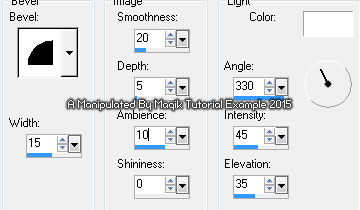Original Post Date- 10/18/15, 4:36 AM Central Standard Time
This tutorial is borne from my own manipulated lil' mind.
Any similarity to any other tutorial(s) is purely coincidental.
This tutorial was written for those who have a working
knowledge of PSP and was written using PSP X2,
tho' any version should work.
Supplies Needed: Scrapkit: I'm using a PTU kit from Toxic Desirez
named Zombocalypse.
You can find this kit,
here.
Tube: I'm using the artwork of Ted Hammond.
You can find more of his tubes at
CDO.
Do NOT use any artwork unless you have a license to do so
& have purchased or obtained the tube legally.
Template: Template - 330 from Kristin.
You can find the template
here.
*
Leave her some love for the template. 
Mask: DD_AssortedMask_3 from Dee which you can find
here.
*Make sure to say thank you.  Filters:
Filters: Penta- Jeans
Eye Candy 4000- Gradient Glow
Font: Maleficio
Drop shadow: 4 2 50 10, black.
Save your progress often.

Let's do this!

Open up the template.
Duplicate it & close original.
Delete the credit layer at the top.
Next, resize the template so that it's 650 px in width.
Make sure you have the 'Resize All Layers' box ticked.
Working from the bottom layer of the template, up:
Copy & paste a paper of choice above the bottom
'blank' layer of the template.
Apply the mask & merge group.
Resize 105%.
Raster 8- Select all- float. Defloat- Invert.
Delete this layer & paste Paper 9, resized 75%.
Hit delete & select none.
Crop to canvas.
Add a drop shadow.
Copy of Raster 8- Select all- float. Defloat- Invert.
Delete this layer & paste Paper 9, resized 75%.
Hit delete & select none.
Crop to canvas.
Add a drop shadow.
Raster 7- Select all- float. Defloat- Invert.
Keep this layer for now.
Paste Paper 2, resized 70%.
Hit delete & keep selected.
Go back to the raster 7 layer.
Invert.
Selections- Modify- Expand by 3.
Flood fill with #978ea6 (or colour of choice.)
Select none.
Add some noise to this layer:
Random/ Monochrome/ 40%.
Add a drop shadow.
Copy of Raster 7- Follow the same steps as above,
using the same paper.
Raster 4- Select all- float. Defloat- Invert.
Keep this layer for now.
Paste Paper 8, resized 75%.
Hit delete & keep selected.
Go back to the raster 4 layer.
Invert.
Selections- Modify- Expand by 2.
Flood fill with #e8e8e8 (or colour of choice.)
Select none.
With your paper layer active in layers palette,
crop to canvas. Add Penta- Jeans:
Add a drop shadow to your flood-filled layer.
Copy of Raster 4- Follow the same steps as above.
Raster 6- Select all- float. Defloat- Invert.
Delete this layer & paste Paper 5, resized 70%.
Hit delete.
Select none.
Crop to canvas.
Add a drop shadow.
Copy of Raster 6- Select all- float. Defloat- Invert.
Delete this layer & paste Paper 5, resized 70%.
Hit delete.
Select none.
Crop to canvas.
Add a drop shadow.
Raster 9 & Copy of Raster 9-
Change the opacity to 85% on both these layers.
Add a drop shadow to each.
Merge the Copy (2) of Raster 4 (star) layer
down onto the Copy of Raster 4 (Star) layer.
Next, select all- float. Defloat- Invert.
Keep this layer for now.
Paste Paper 11, resized 80%.
Hit delete & keep selected.
Go back to the stars layer.
Invert.
Selections- Modify- Expand by 3.
Flood fill with #c4bbb6 (or colour of choice.)
Select none.
With your paper layer active in
layers palette, crop to canvas.
Add Penta- Jeans using the same settings as before.
Add noise to your flood-filled layer,
using the same settings as before.
Add a drop shadow to this layer.
Raster 3- Select all- float. Defloat- Invert.
Delete this layer & paste the background,
resized 70%.
Position how you like then hit delete.
Select none.
Next we'll add some elements.
For each one, I added a drop shadow to,
unless specified otherwise.
Frame 2- Resize 62%.
Position so it frames the background layer.
Blood Splatter- Resize 65%.
Place off to the left.
Duplicate & mirror.
Position as desired on the right.
Move both below the background layer
in layers palette. No drop shadow.
Survival Guide- 27%.
Rotate 12 right.
Sharpen.
Place on the right.
Move below the blood splatter
in layers palette.
Fire- Resize 25%.
Place inside the frame.
Position on the lower left.
No drop shadow.
Zombie 2- Resize 27%.
Mirror.
Position him within the background,
off to the right.
Barrel- Resize 30%.
Place on the right.
Duplicate.
Resize the second one 90%.
Rotate 90 left.
Place in front of the other barrel.
Zombie 4- Resize 35%.
Mirror.
Place just off to the right,
using my example as a guide.
Move below the tipped barrel in layers palette.
Bat With Nails- Resize 25%.
Rotate 60 right.
Sharpen.
Place on top of the upright barrel.
Skull Pole- Resize 30%.
Place on the lower left.
Broken Gravestone- Resize 25%.
Place in the lower center of tag.
Motorcycle- Resize 37%.
Place on the lower right.
Tires- 27%.
Position on the lower right,
in front of the motorcycle.
Bullet Hole 2- 35%.
Place on the right, like my example.
Hand- Resize 30%.
Rotate 22 left.
Sharpen.
Position on the upper left.
Rat- Resize 12%.
Duplicate.
Place one on the skull pile like my example.
Place the other one on the tires.
Bullet Hole 1- Duplicate.
Resize one 20%.
Place on the left.
Mirror the other one & resize 25%.
Place this one on the upper left, near the hand.
Gun- Resize 27%.
Rotate 17 right.
Place in the upper right.
Add any other elements, if you prefer at this time.
Next add your main tube.
Resize as needed.
Position on the left of the tag.
Apply any filters, if preferred.
Add a drop shadow.
Leaf Scatter- Resize 65%.
Position as desired.
Now, crop/ resize your tag to your own preferences.
Then, add your proper copyrights & watermarks.
Next add your name.
For mine, I added the last letter
on a new layer & mirrored it,
then merged this layer down.
Next, add a bevel:
Then add a gradient glow:
And a drop shadow.
Finally, merge visible.
Save as a PNG & enjoy.

I hope you enjoyed trying this tutorial.
I'd love to see your results.
You can send them to me at:
MagikD[@]live.com
(remove the brackets in my email.)
*hugz*
*Originally re-posted Nov 7th 2019 at http://himaddicts.spruz.com/
**Edited & updated by Magik on 29 May, 2021















 Subject: PTU Tutorial- Zombocalypse
Subject: PTU Tutorial- Zombocalypse  Sat 29 May 2021 - 18:47
Sat 29 May 2021 - 18:47