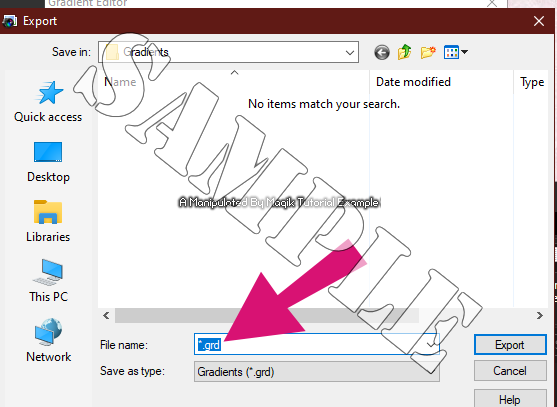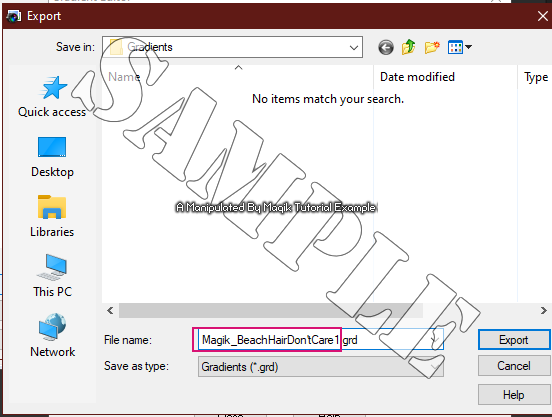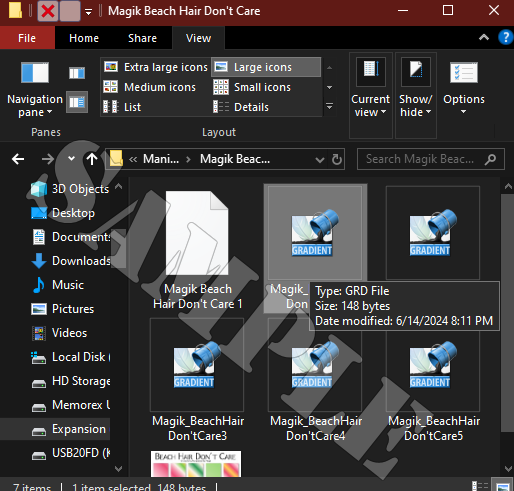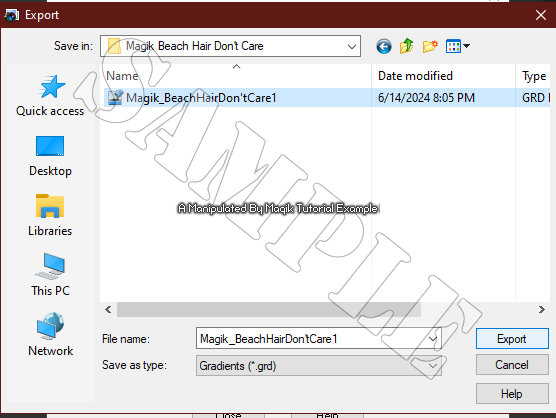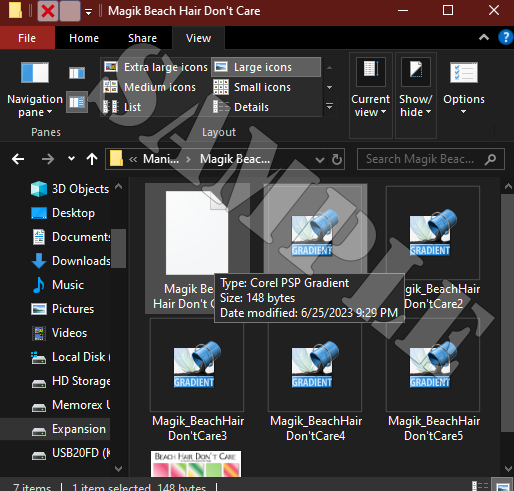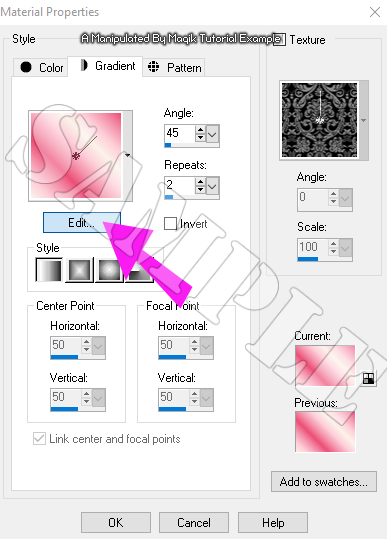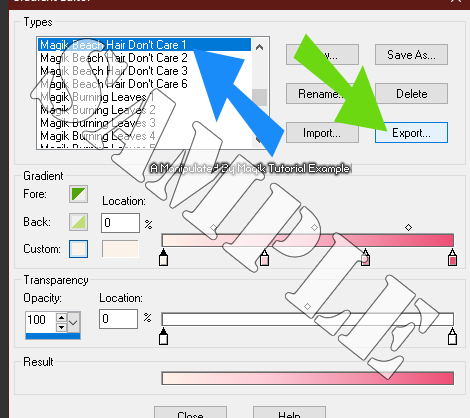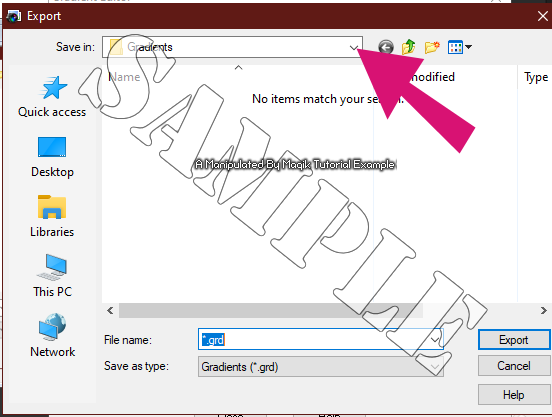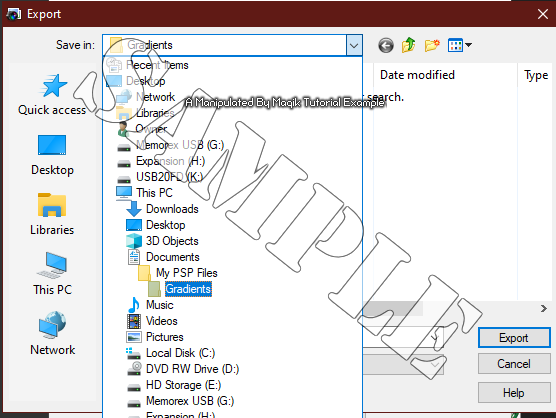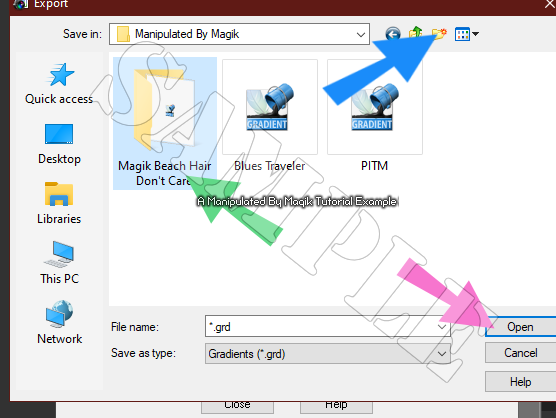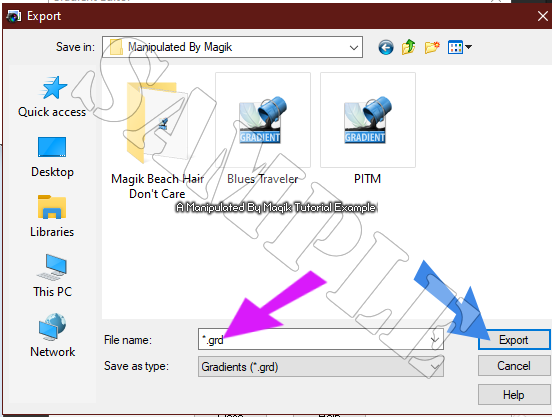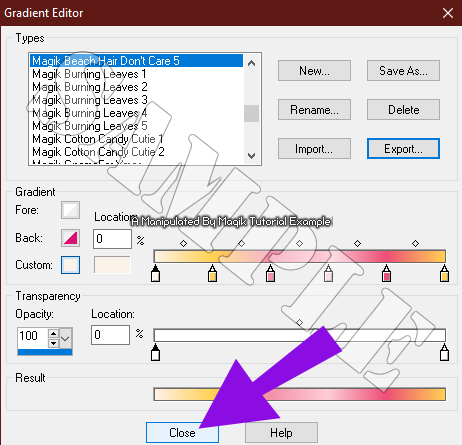This tutorial is to show you
how to add a export a gradient/ gradients
you have created in Paint Shop Pro.
This tutorial should be quick & easy for you,
even if my babbling & screen shots seem otherwise.

Please do
NOT repost this tutorial.
You
may link to it, however.

Also, do
NOT steal my screen shots/ examples.
Thank you.

This tutorial is borne from my own manipulated lil' mind.
Any similarity to any other tutorial(s) is purely coincidental.
This tutorial was written for those who have a working
knowledge of PSP and was written using PSP X2.
This should work on all other versions
(old & new) of PSP...
err... at least to my knowledge.
 *It should be noted that you can only export one (1)gradient at a time, so you will have to repeat this process for each gradient you wish to export, starting with Step Four through Step Seven.
*It should be noted that you can only export one (1)gradient at a time, so you will have to repeat this process for each gradient you wish to export, starting with Step Four through Step Seven. 
I feel it imperative to add to not be exporting
someone else's gradients to pass off as yours.
That's just
rude & karma will get you.

Before we begin, read these notes when exporting your gradients/
naming the gradients as you export them:
When naming your gradients, esp. in older PSP versions,
such as PSP X2, like what I used, HOW you name your gradients
is going to make a BIG difference in the file you are exporting.
In my example below, when exporting my gradient,
the File name text box, looks like this (pink arrow):
If you name your gradient before that period,
so your gradient is named some thing like ExampleGradient.grd,
your gradient will make a GRD file which can be used in PhotoShop as well.
However, if you just name your gradient ExampleGradient (no .grd)
your gradient is only going to be usable in Paint Shop Pro.
Below are examples of naming both with the .grd extension & without:
This is an example of naming with the .grd extension
(name is circled in red):
This is how the gradient will look as a file.
They are the 'Gradient' thumbnails.
You can hopefully see the 'Type: GRD File'
I have highlighted on one of them:
This is an example of naming your gradient without
that .grd extension:
This is how the gradient will look as a file.
They are the plain white thumbnails.
You can hopefully see the 'Type: Corel PSP Gradient'
I have highlighted on the one I created:
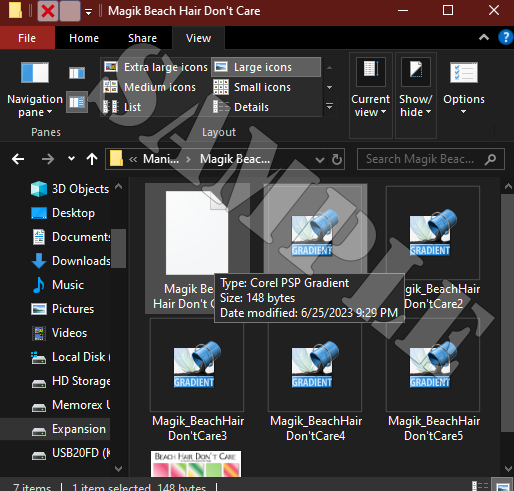
Hopefully that isn't confusing.

I would recommend keeping that .grd extension on
your gradient files so they can be used
in either program... esp. if you're wishing to share
your gradients with others.


Enough talking about gradient names & extensions.
Let's get on with this tutorial.

(Step One) Open up your PSP program.
Once opened, click on the Materials Palette.
(Step Two) Next, click on the Gradients Tab.
(Step Three) Once you have the Gradients tab selected,
click on the Edit button like my example (magenta arrow):
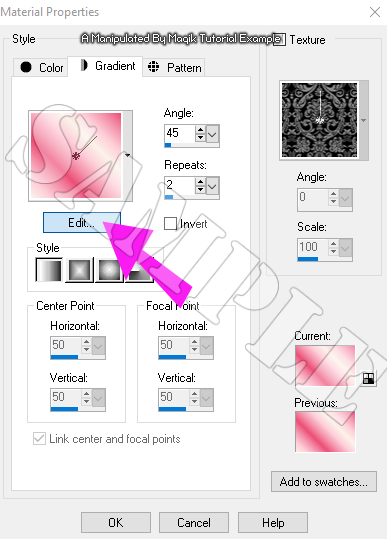 (Step Four)
(Step Four) Next, a box should pop up like in my next example.
On the left side, in the list of gradients,
scroll to the one you want to export (blue arrow).
Once you have it highlighted/ selected, click on Export (green arrow).
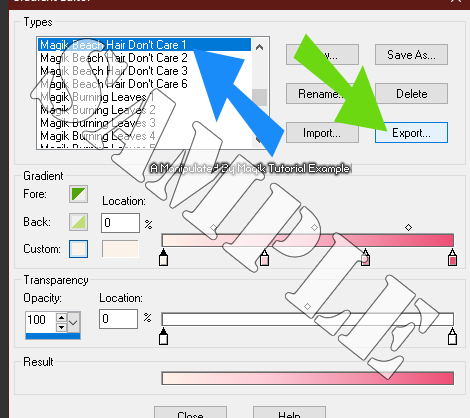
(Step Five) To export your gradient, click the drop down,
like shown in my examples below
to select the folder you want to export to.
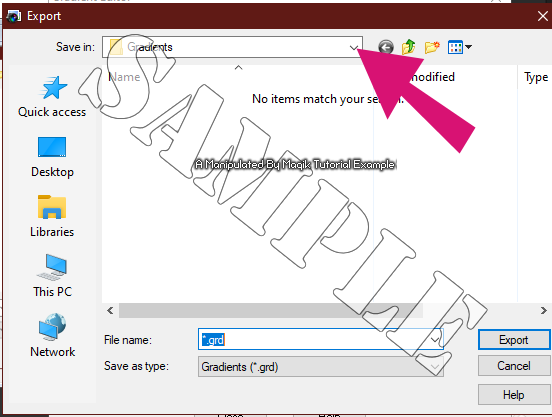
* It should be noted, that your PSP program is going to go to your default gradients folder that is in your 'My PSP Files' which is in your Documents folder on your computer.  I would recommend using a different folder to export your gradients to.(Step Six)
I would recommend using a different folder to export your gradients to.(Step Six) Once you have found the folder/ location
you wish to export your gradient(s) to,
click on that folder (green arrow).
If you wish to create a folder, you may do so (blue arrow).
Next, after selecting/ creating your folder,
click Open (pink arrow)
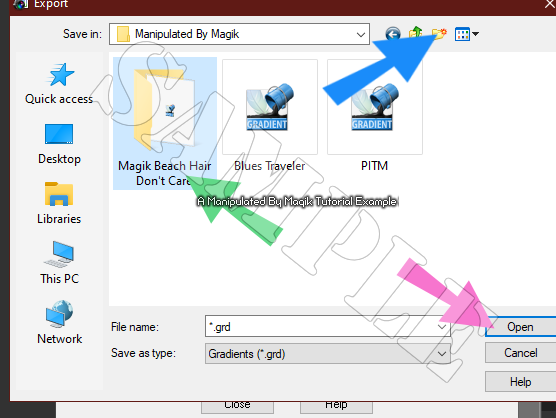
(Step Seven) Next type in a name for your gradient
your are exporting (violet arrow).
Then click on Export (blue arrow).
*Remember what I mentioned above about
keeping that .grd extension in the name file.
It is your choice, but keep it in mind, regardless.
You should now have successfully exported your gradient.

(Step Eight A) If you have more gradients to import,
repeat the above steps starting with Step Four.
Once finished importing, you can proceed to Step Eight B.
*Please Note- Each time you export additional gradients,your PSP program is going to open up to the default Gradients folder in 'My PSP Files'.You will have to search for your folder for the gradient(s) you want to export for each gradient you are exporting.I know it's annoying, but it'll go fast as longas you know where your folder is.  (Step Eight B)
(Step Eight B) If you are done exporting gradients,
click on the Close button, as shown below (purple arrow):
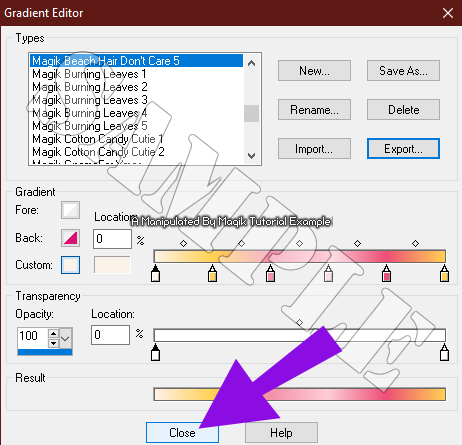
I hope you find this tutorial useful.
 Disclaimer-
Disclaimer- The gradients I have used to export
for this tutorial are my own.
I will get them zipped up soon & have them
posted for anyone to download.

Thank you for reading.


















 Subject: Exporting Gradients
Subject: Exporting Gradients  Fri 14 Jun 2024 - 23:37
Fri 14 Jun 2024 - 23:37