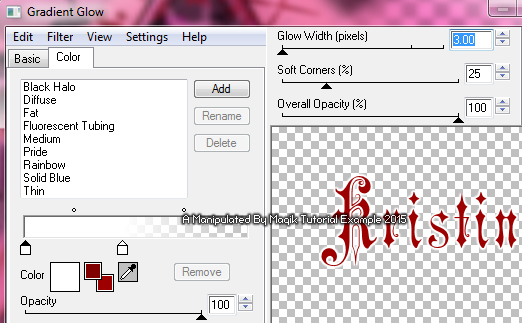Original Post Date- 8/23/15, 5:06 AM Central Standard Time
This tutorial is borne from my own manipulated lil' mind.
Any similarity to any other tutorial(s) is purely coincidental.
This tutorial was written for those who have a working
knowledge of PSP and was written using PSP X2,
tho' any version should work.
Supplies Needed: Scrapkit: I'm using the awesome Vampyre
scrap kit from Toxic Desirez.
You can find this kit
here.
Tube: I'm using the artwork of Misticheskaya.
This was an exclusive at
Pics for Design,
however she does have other amazing artwork
there you should check out.
Do not use this artwork unless you have a license to do so
& have purchased the tube.
Mask: Mask 22 from Ria's PSP Paradise.
You can find this mask
here on her blog.
*
Leave a thank you for the beautiful mask.  Filters:
Filters: Xero- Radiance
Eye Candy 4000- Gradient Glow
Font: Music Hall
Drop shadows: 5 5 60 20, black for most of the tag.
35 30 60 20, black for the bats
Save your progress often.

Let's do this!

Open a new canvas 650 X 650 px.
Flood fill with #f6e4b9 or a similar colour.
Apply the mask & merge group.
Next, copy & paste Frame 3.
Resize the frame 70%.
With your magic wand,
click inside the frame.
Selections- Modify- Expand by 4. Invert.
Copy & paste a paper of choice into the frame,
re-sizing the paper 80%.
Hit delete.
Select none.
Move your paper below the frame in layers palette.
Add a drop shadow to your frame.
Now, add your main tube.
Resize as needed.
Apply Xero: Radiance at these settings,
or other settings that you find suitable for your tube:
Finally, add a drop shadow to your tube.
Now we'll add some elements.
For each one, I added a drop shadow,
unless specified otherwise.
Grave Stone 1- resize 50%.
Position just off to the left, like my example.
Move below your tube in layers palette.
Web- Resize 40%.
Sharpen.
Place inside the frame.
Move below the tube & grave stone in layers palette.
Blood Splatter- Resize 80%.
Duplicate.
Move one to the upper left.
In layers palette, right click-
Arrange- Send to bottom.
Move to just above your mask in layers palette.
No drop shadow.
On the other one, resize another 60%.
Move this one so it's inside the frame,
referring to my example.
Move to just above the gravestone in layers palette.
No drop shadow.
Candelabra- 45%.
Place off to the left of your tube & the gravestone.
Move below the tube in layers palette.
Duplicate & mirror.
Moon- Resize 45%.
Rotate 13 right.
No drop shadow.
Skull- 30%. Mirror.
Place just off to the right of the tube.
Bottle- 35%.
Place on the lower left.
Duplicate & resize the second one 90%.
Rotate 105 right.
Sharpen.
Place in front of the other bottle.
Goblet- 25%.
Place with the bottles.
Move below the 'tipped' bottle in layers bottle.
Duplicate & resize this one 98%.
Move this one slightly to the right.
Cuppy- 15%.
Place this next to the goblets.
Heart- Resize 30%.
Rotate 50 right & sharpen.
Position off to the left with the bottles.
Eyeball- Resize 12%.
Place near the skull.
Duplicate & move the other one
to the right of the heart.
Move below the heart in layers palette.
Shot of Blood- 25%.
Place off to the right, like my example.
Kitty- Resize 30%.
Place her slightly off to the right,
in front of the tube.
Rat- 20%.
Position him so he's on top of the 'tipped' bottle.
Duplicate twice.
Mirror one & place it in front of the cuppy.
Place the other one on top of the skull.
Spider- Resize 12%.
Duplicate.
Flip one & place on the upper part of the web.
Resize the other another 75%.
Position that one on the skull,
near the eye socket.
Bat- Duplicate.
Resize one 20%.
Rotate this same one 17 left.
Sharpen.
Place to the left, like my example.
Add the following drop shadow:
35 30 60 20, black
Resize the other bat 25%.
Rotate 10 right.
Sharpen.
Add the same drop shadow.
Add any other elements if you prefer.
Crop & resize to your own liking.
Now add your proper copyrights & watermarks.
Add your name.
Next, add a bevel:
Now add a gradient glow at these settings:
Add your drop shadow, using the previous settings of
5 5 60 20, black.
Finally, merge visible, save as a PNG & enjoy.
I hope you enjoyed trying this tutorial.
I'd love to see your results.
You can send them to me at:
MagikD[@]live.com
(remove the brackets in my email.)
*hugz*
*Originally re-posted Nov 7th 2019 at http://himaddicts.spruz.com/
**Edited & updated by Magik on 29 May, 2021















 Subject: PTU Tutorial- Thirsty For More
Subject: PTU Tutorial- Thirsty For More  Sat 29 May 2021 - 9:55
Sat 29 May 2021 - 9:55