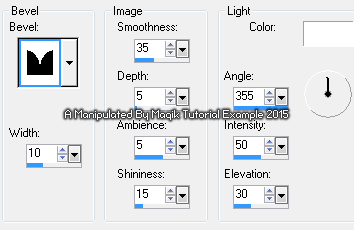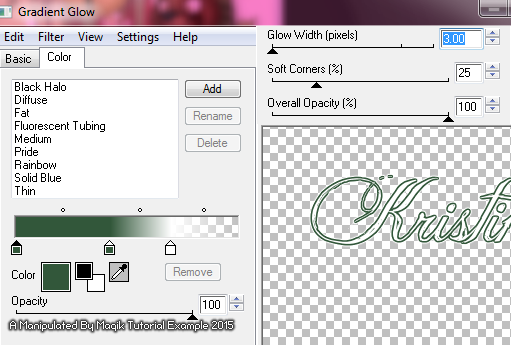Original Post Date- 11/27/15, 6:25 PM Central Standard Time
This tutorial is borne from my own manipulated lil' mind.
Any similarity to any other tutorial(s) is purely coincidental.
This tutorial was written for those who have a working
knowledge of PSP and was written using PSP X2,
tho' any version should work.
S
upplies Needed: Scrapkit: I'm using a PTU kit from Toxic Desirez
named Santa's Candy Girl.
You can find this kit in her Skullified Scrapz store,
here.
Tube: I'm using the artwork of Deacon Black.
His artwork was at
CDO until he retired.
Do NOT use any artwork unless you have a license to do so
& have purchased or obtained the tube legally.
Template: DD_CDO_Exclusive_MTT from
Dee.
You can find the template in her template pack
here.
*
Leave her some love for the templates.  Mask:
Mask: Suz winterxmas5 from The Creative Misfits
which you can find
here.
*
Make sure to say thank you.  Filters:
Filters: Penta- Jeans
Xero- Tweaker
Eye Candy 4000- Gradient Glow
Font: Jellyka Delicious Cake
Drop shadow: 2 4 30 10, black.
Save your progress often.

Let's do this!

Open up the template.
Duplicate it & close original.
Delete the credit layer (INFO) at the top.
Working from the bottom layer of the template, up:
Copy & paste Paper 8 (or paper of choice)
above the white Background layer at the bottom.
Apply the mask & merge group.
Resize 105%.
Duplicate this mask layer to darken it.
Merge down.
tan square- Select all- float. Defloat. Invert.
Delete this layer & paste Paper 6.
Hit delete & select none.
Crop to canvas & add a drop shadow.
Skip over the white oval d/s layer.
white oval- Select all- float. Defloat. Invert.
Delete this layer & paste Paper 14.
Hit delete & select none.
red circle- Select all- float. Defloat. Invert.
Delete this layer & paste Paper 16, resized 80%.
Hit delete & select none.
Crop to canvas & add a drop shadow.
white circle- Leave as is.
green strip- Select all- float. Defloat.
Delete this layer & add a new layer.
Flood fill with a gradient of choice.
For my example, I used the following:
Angle- 45 Repeats- 5
Background & foreground colours:
#8b9c4a & #b0bc7c.
Select none.
Apply Penta- Jeans at the following settings:

Then add a drop shadow.
green square- Select all- float. Defloat- Invert.
Delete this layer & paste Paper 15.
Hit delete & select none.
Crop to canvas & add a drop shadow.
Skip over the dotted square layer.
small white squares- Select all- float. Defloat- Invert.
Delete this layer.
Copy & paste your tube or closeup &
position into each of the squares,
resizing as needed.
Hit delete on each one & select none.
With your top tube layer active, crop to canvas.
On each of the layers, make a selection
(with your selection tool)
around any of the excess 'over-lapping'
layers & hit delete as needed.
(You can also use your eraser brush for each layer
to remove the excess that is over-lapping in the squares).
Merge the top tube down onto the middle one
& then merge down onto the bottom one.
Apply Xero- Tweaker at these settings:
Add a drop shadow.
mistletoe & the mistletoe d/s layers-
Leave as is.
wordart white & shadow layers-
Merge the white layer down onto the d/s layer.
wordart black- Modify as desired.
On my example, I used my magic wand tool
(settings: lasso/ point to point)
to make a selection around the word 'mistletoe'.
I then promoted that to a new layer.
Back on the original word art layer, hit delete.
Keep selected.
On the promoted selection- Selections- Float- Defloat.
Hit delete on this layer & then flood fill
with a colour or gradient of choice.
For mine, I used the same gradient settings as above,
with the following colours: #c50026 & #9c000a.
Select none.
Add a bevel:
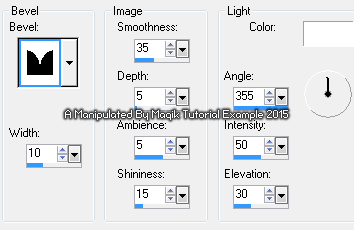
Do the same as above for your exclamation point,
using a different colour or gradient.
When finished, merge these down onto
your white/ ds word art layer to make one layer.
Move up slightly in canvas.
Next add your main tube.
Resize if needed.
Position in the center of the tag.
Apply any filters of choice to your tube.
Move below the word art layer in your layers palette.
Add a drop shadow.
Next we'll add some elements.
For each one, I added a drop shadow to,
unless specified otherwise.
Box- resize 37%.
Position on the lower left.
Move to just above the mistletoe in layers palette.
Prezzie 2- Resize 45%.
Mirror.
Place just off to the lower right of the tag.
Again move to just above the mistletoe in layers palette.
Ornaments- Resize 30%.
Place on the right side of the gift,
moving below the word art layer in layers palette.
Jingle Bell- Resize 35%.
Place on the upper right.
Move below the mistletoe in layers palette.
Mistletoe- Resize 45%.
Position on the left of tag,
move up slightly in the canvas.
Cupcake 2- Resize 25%.
Place on the far left of tag.
Bells- Resize 35%.
Place in the upper left of tag.
Cocoa Mug- Resize 27%.
Place on the lower left,
just to the right of the box.
Bear In A Stocking- Resize 37%.
Position on the right, like my example.
Kitty & Hat- Resize 30%.
Position slightly off to the right,
near the giftbox.
Cupcake 1- Resize 20%.
Place on the right of the cocoa mug.
Lips- Resize 25%.
Rotate 12 right.
Place in the upper right.
Add any other elements, if you prefer at this time.
When finished adding elements,
copy & paste the Snowdust.
Move down slightly in canvas.
Use your eraser to remove any unwanted excess.
NO drop shadow.
Now, crop/ resize your tag to your own preferences.
Then, add your proper copyrights & watermarks.
Next add your name.
Add a gradient glow:
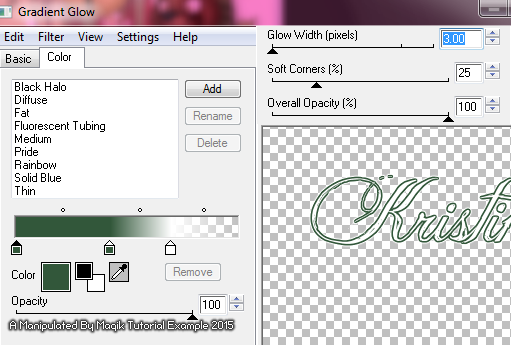
Then add a drop shadow.
Delete the white background layer.
Merge visible, save as a PNG & enjoy.

I hope you enjoyed trying this tutorial.
I'd love to see your results.
You can send them to me at:
MagikD[@]live.com
(remove the brackets in my email.)
*hugz*
*Originally re-posted Nov 7th 2019 at http://himaddicts.spruz.com/
**Edited & updated by Magik on 29 May, 2021















 Subject: PTU Tutorial- Under The Mistletoe
Subject: PTU Tutorial- Under The Mistletoe  Sat 29 May 2021 - 21:41
Sat 29 May 2021 - 21:41