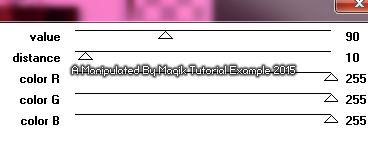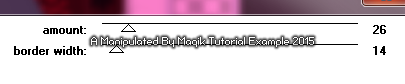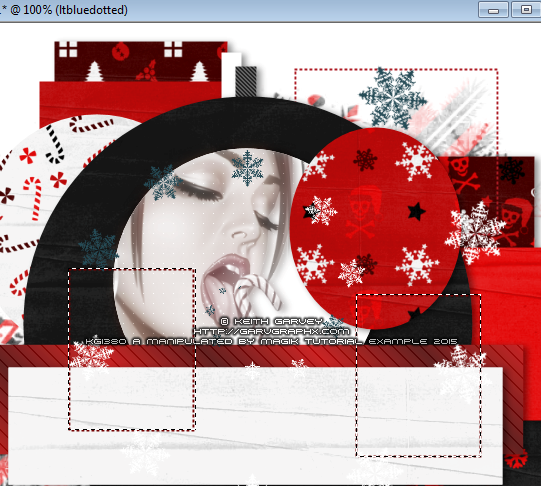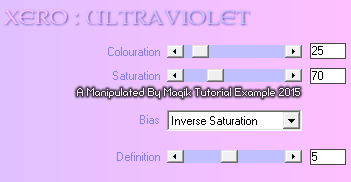Original Post Date- 11/22/15, 5:52 AM Central Standard Time
This tutorial is borne from my own manipulated lil' mind.
Any similarity to any other tutorial(s) is purely coincidental.
This tutorial was written for those who have a working
knowledge of PSP and was written using PSP X2,
tho' any version should work.
Supplies Needed: Scrapkit: I'm using a PTU kit from
Toxic Desirez named Gothic Christmas.
You can find this kit in her
Skullified Scrapz store,
here.
Tube: I'm using the artwork of Keith Garvey.
I had bought this gorgeous artwork at
his Garv-Girls PSP Tubes shop.
Do NOT use any artwork unless you have a license to do so
& have purchased or obtained the tube legally.
Template: dennypookercollabtemp27 from
Pooker at Elegant Inspirations.
You can find the template
here.
*
Leave her some love for the template.  Mask:
Mask: WinterMask_1 from Dee which you can find
here.
*
Make sure to say thank you.  Filters:
Filters: Penta- Jeans
Penta- Color Dot
Xero- Ultraviolet
Eye Candy 4000- Gradient Glow
Eye Candy 4000- HSB Noise
Font: Sloop Script Two
Drop shadow: 2 4 45 10, black.
Save your progress often.

Let's do this!

Open up the template.
Duplicate it & close original.
Delete the credit layer at the top.
Delete the wintertime1 & wintertime2
layers as well.
Working from the bottom layer of the template, up:
Copy & paste a Paper 26 (or paper of choice)
above the empty Background layer.
Apply the mask & merge group.
Resize 120%.
ltbluerectside- Select all- float. Defloat.
Delete this layer & paste Paper 12, resized 75%.
Hit delete & select none.
Crop to canvas & add a drop shadow.
dotteddrk- Use your Manual Color Correction tool,
with #264b56 as your Source & #ad1c24 for your Target.
Do the same for the layer above it.
ltbluerecttop- Select all- float. Defloat.
Delete this layer & paste Paper 17, resized 75%.
Hit delete & select none.
Crop to canvas & add a drop shadow.
drkbluerect- Select all- float. Defloat.
Delete this layer & paste Paper 3, resized 70%.
Hit delete & select none.
ltbluerect- Select all- float. Defloat- Invert.
Delete this layer & paste Paper 15, resized 75%.
Hit delete & select none.
Crop to canvas & add a drop shadow.
whiterect- Select all- float. Defloat- Invert.
Delete this layer & paste Paper 21, resized 80%.
Hit delete & select none.
Crop to canvas & add a drop shadow.
drkbluerect- Select all- float. Defloat- Invert.
Delete this layer & paste Paper 2, resized 75%.
Hit delete & select none.
whitestrip- add a drop shadow.
drkbluestrip- Use your Manual Color Correction tool,
with #264b56 as your Source & #242424 for your Target.
Apply Penta- Jeans at default settings.
Add a drop shadow.
greybluecircle- Select all- float. Defloat- Invert.
Delete this layer & paste Paper 25, resized 65%.
Hit delete & select none.
greybluerect- Select all- float. Defloat- Invert.
Delete this layer & paste Paper 4, resized 80%.
Hit delete & select none.
Crop to canvas & add a drop shadow.
bluecircle- Select all- float. Defloat- Invert.
Delete this layer & paste Paper 1, resized 80%.
Hit delete & select none.
Crop to canvas & add a drop shadow.
whitecircle- Select all- float. Defloat- Invert.
Paste your tube or closeup, resized as needed.
Hit delete & select none.
Crop to canvas.
Duplicate your closeup.
On the top one, add a Gaussian Blur of 5.
Change the blend mode to Soft Light.
On the bottom one, change the blend mode to
Luminance (L) & change the opacity to 60%.
Apply Penta- Color Dot at these settings:
Add a drop shadow.
On the white circle layer,
Add a drop shadow.
ltbluerect- Select all- float. Defloat.
Delete this layer & add a new layer.
Flood fill with a gradient of choice.
Select none.
Apply Penta- Jeans at these settings:
Add a drop shadow.
drkbluerect- Select all- float. Defloat- Invert.
Delete this layer & paste Paper 5.
Hit delete & select none.
Copy & paste the Filmstrip from the kit.
Resize 72%.
Position so it sits over the white paper rectangle.
Add a drop shadow.
drkblueoval- Select all- float. Defloat- Invert.
Delete this layer & paste Paper 13, resized 75%.
Hit delete & select none.
Crop to canvas & add a drop shadow.
ltbluedotted- Use your Manual Color Correction tool,
with #81bbd1 as your Source & #740000 for your Target.
Next, use your Selection tool, set at 'rectangle'
& draw a selection around both
dotted rectangles like my example:
Invert.
Paste your tube in both selections,
resizing as desired.
Hit delete on both layers.
Select none.
With the top tube layer active, crop to canvas.
Merge the top tube down onto the other one.
Move these below the dotted rec. layer
in layers palette.
Apply Xero- Ultraviolet to this tube layer:
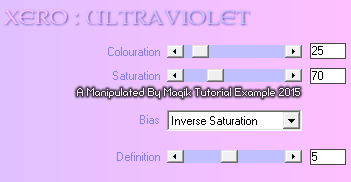
drkblue flakes- Use your Manual Color Correction tool,
with #264b56 as your Source & #b80b0b for your Target.
Drop shadow.
white flakes- add a drop shadow.
Next add your main tube.
Resize if needed.
Position in the center of the tag.
Apply any filters of choice to your tube.
Next we'll add some elements.
For each one, I added a drop shadow to,
unless specified otherwise.
Poinsettia- Resize 30%.
Place in the upper right corner.
Move below your main tube
in layers palette.
Heart- Resize 23%.
Rotate 15 right.
Place on the lower right corner of the filmstrip.
Duplicate & mirror.
Position this one over the upper left
of the filmstrip, like my example.
Cupcake- Resize 30%.
Place off to the lower right.
Candy Stick- Resize 45%.
Place on the bottom center of tag.
Jingle Bell- Resize 35%.
Place on the upper left.
Candy Cane Heart- Resize 25%.
Rotate 12 left.
Sharpen.
Position in the upper left
over the loop of the jingle bell.
Bell- Resize 27%.
Rotate 10 right.
Sharpen.
Place on the right.
Candy Cane- Resize 30%.
Place off to the lower left.
Teddy Bear- Resize 27%
Place on the lower left.
Lips- Resize 30%.
Rotate 12 left.
Sharpen.
Place in the upper part of the tag,
slightly off to the left.
Splatter- Resize 75%.
Position in the upper right.
Duplicate.
Move this one down
towards the lower left.
Merge down.
In layers palette, right click.
Arrange- Send to bottom.
Then move above mask in layers palette.
Add any other elements, if you prefer at this time.
When finished adding elements,
copy & paste the sparkles.
Move down slightly in canvas.
Use your eraser to remove any unwanted excess.
Now, crop/ resize your tag to your own preferences.
Then, add your proper copyrights & watermarks.
Next add your name.
Duplicate.
On the bottom one, add a gradient glow:
Then apply HSB Noise at these settings:
Finally, add a drop shadow.
Merge visible, save as a PNG & enjoy.

I also made a tag for Keith:
I hope you enjoyed trying this tutorial.
I'd love to see your results.
You can send them to me at:
MagikD[@]live.com
(remove the brackets in my email.)
*hugz*
*Originally re-posted Nov 7th 2019 at http://himaddicts.spruz.com/
**Edited & updated by Magik on 29 May, 2021















 Subject: PTU Tutorial- Peppermint Passion
Subject: PTU Tutorial- Peppermint Passion  Sat 29 May 2021 - 20:03
Sat 29 May 2021 - 20:03